Table of Contents
Introduction to ChatGPT Plugins
Today we bring you a new update on one of the most famous AIs of the moment, ChatGPT. In recent years, AIs have experienced advances that have radically transformed the way we interact with technology. From personalized recommendation systems to intelligent chatbots, AI has ceased to be mere science fiction speculation and has become a reality. However, after all this progress, a new chapter has opened: connecting artificial intelligence to the Internet and the ability to use plugins.
Imagine an AI that cannot only process data and perform complex tasks but also has unlimited access to the vast amount of information available on the web. This new milestone in the evolution of AI opens up a wealth of possibilities. Now, they can search for updated information in real time and provide more accurate and contextualized answers to our questions.
The Internet connection of the AI not only implies not only having access to a large amount of data, but also opens the door to the integration of plugins, and additional add-ons that extend its capabilities and adapt it to more specialized tasks. As in a web browser, where plugins add specific functionalities, AI can benefit from these extensions to perform tasks more efficiently. This means that AI can become more versatile and adapt to users’ changing needs.
In this article, we will explore the advantages of ChatGPT’s new functionality, ChatGPT plugins, and how it can be used.
ChatGPT plugins
The main challenge of ChatGPT lies in its lack of upgradability, as it is based on a specific version of GPT that was trained during a specific period. Therefore, it does not have access to current data.
And this is where ChatGPT plugins come in. ChatGPT plugins are extensions designed to allow access to current information in a specific way. These started out being exclusive to a small group of users and required registration on a waiting list. Recently, however, this feature has been opened up to all users who have purchased ChatGPT Plus. If you want to know more about it, you can read this article where we talked about GPT-4.
To illustrate this concept, it is important to mention that ChatGPT cannot give us recommendations on travel searches, flights, among others. However, Expedia and Kayak have developed extensions that allow access to such information in an up-to-date way. Consequently, the model can search for flights and provide information on flight prices.
Thus, if we want to add new functionalities to ChatGPT, giving it access to the Internet, plugins are the option that OpenIA has offered us.
The diversity of these plugins is wide, and their functions are varied, ranging from entertainment, shopping, investment, and product comparison plugins, to educational and translation plugins. Some of the companies that have joined this new functionality are Shopify, Klarna, and Instacart, as well as the search engines mentioned above.
If you want to expand your knowledge about the plugins, here is the article in which they talk about them on the official site.
How to use ChatGPT plugins and connect to the Internet
Let’s learn how to use this new feature in ChatGPT. First of all, you should be aware that this feature is only available to users who pay for ChatGPT Plus subscriptions. In the previous article on GPT-4, we explained how this can be done.
Once you have logged in to ChatGPT with a paid account, go to your account settings at the bottom left and select Settings.
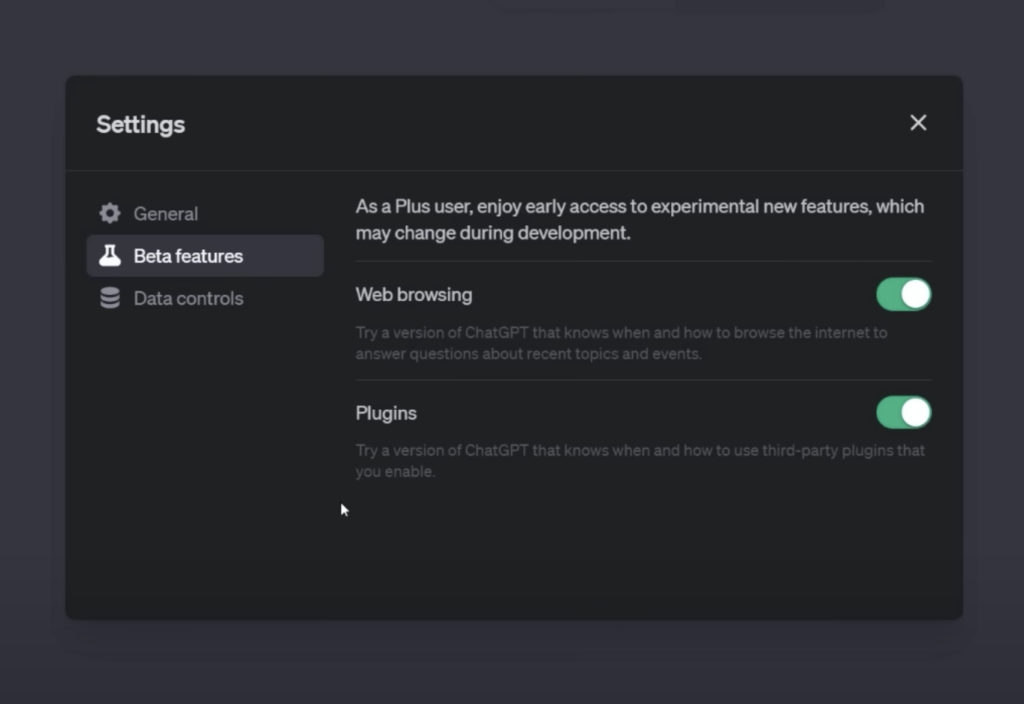
Then we will click on Beta Features and activate the Plugins option.
On this screen, we can also activate the ChatGPT internet connection, the only thing we will have to do is activate the Web browsing toggle.
Now we will close this dialog and go back to the main screen by selecting the GPT-4 model above and making sure we have the plugin functionality enabled.
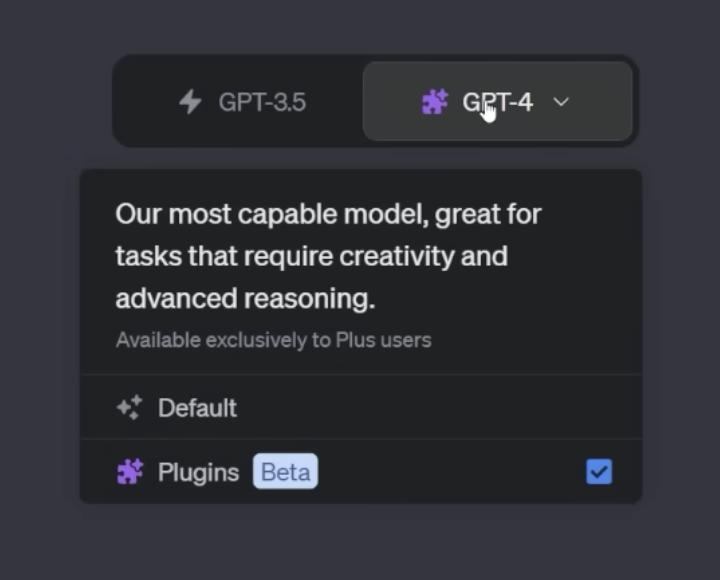
Next, we will see that we have a clickable text that tells us that we do not have any plugins activated. We will click on this, and a drop-down menu will open with only one option (if this is the first time we use this functionality), which is the Plugin store. This will take us to the plugin store, which for the moment is all free. Once we have clicked on the option, the following dialog will appear.
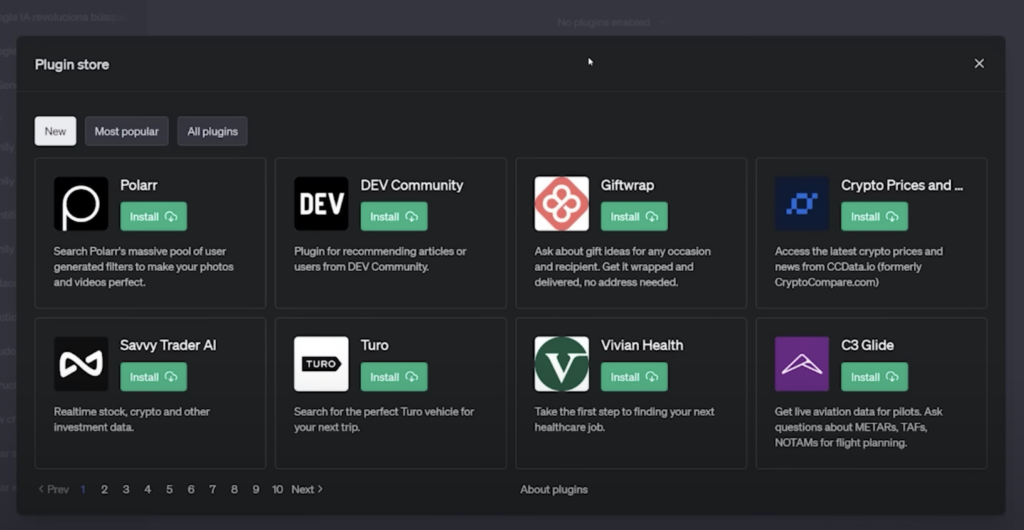
We will look for the plugin that we like or that we want to try, and install it. As soon as we activate it, everything we write in ChatGPT will use the selected plugin. To know if we have selected an active plugin, we will have to see an icon with the logo of this, whereas before we had the option of No plugins enabled.
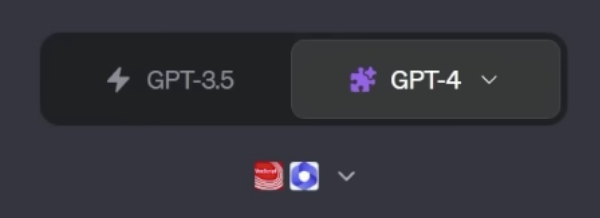
Finally, one thing to note is that you can enable up to three plugins at a time, thus combining several plugins and giving ChatGPT more power or more resources to do the job you are asking it to do.
Conclusion
With the connection of artificial intelligence to the Internet and the possibility of using plugins, we are witnessing how AI has gone from being a mere tool to perform specific tasks to becoming an entity with unlimited access to information and specialized capabilities. The integration of plugins provides AI with additional tools that make it even more efficient and versatile in the execution of these tasks, resulting in a more fluid interaction between humans and machines.
However, along with these exciting possibilities, ethical considerations also arise. Privacy and data security become even more crucial when an AI is connected to the Internet. In addition, it is critical to address and consider the effects of overreliance on these intelligent machines.
We are at an exciting and challenging crossroads, where artificial intelligence is poised to play an even more prominent role in our lives. With a combination of technological advances, ethical responsibility, and a human-centered approach, we can harness the full potential of Internet-connected AI, and open up a future full of promise and opportunity for humanity.

Author
-

I consider myself a proactive, responsible, understandable person who works well in a team. In my work I need challenges and be constantly learning. I want to grow personally and professionally.
View all posts
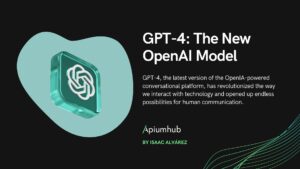
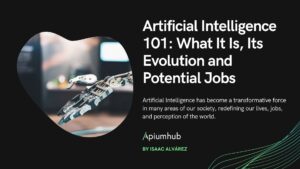
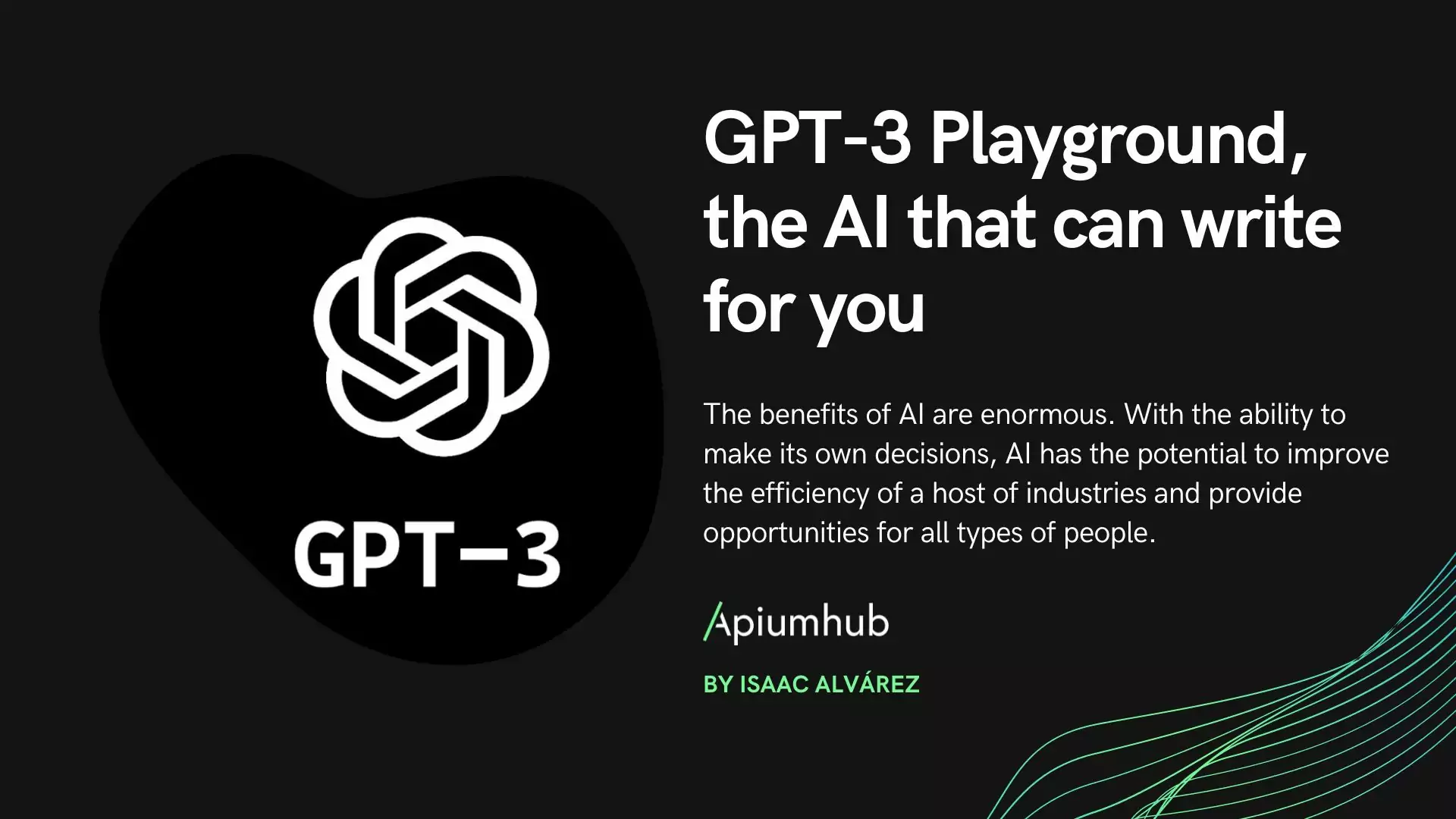
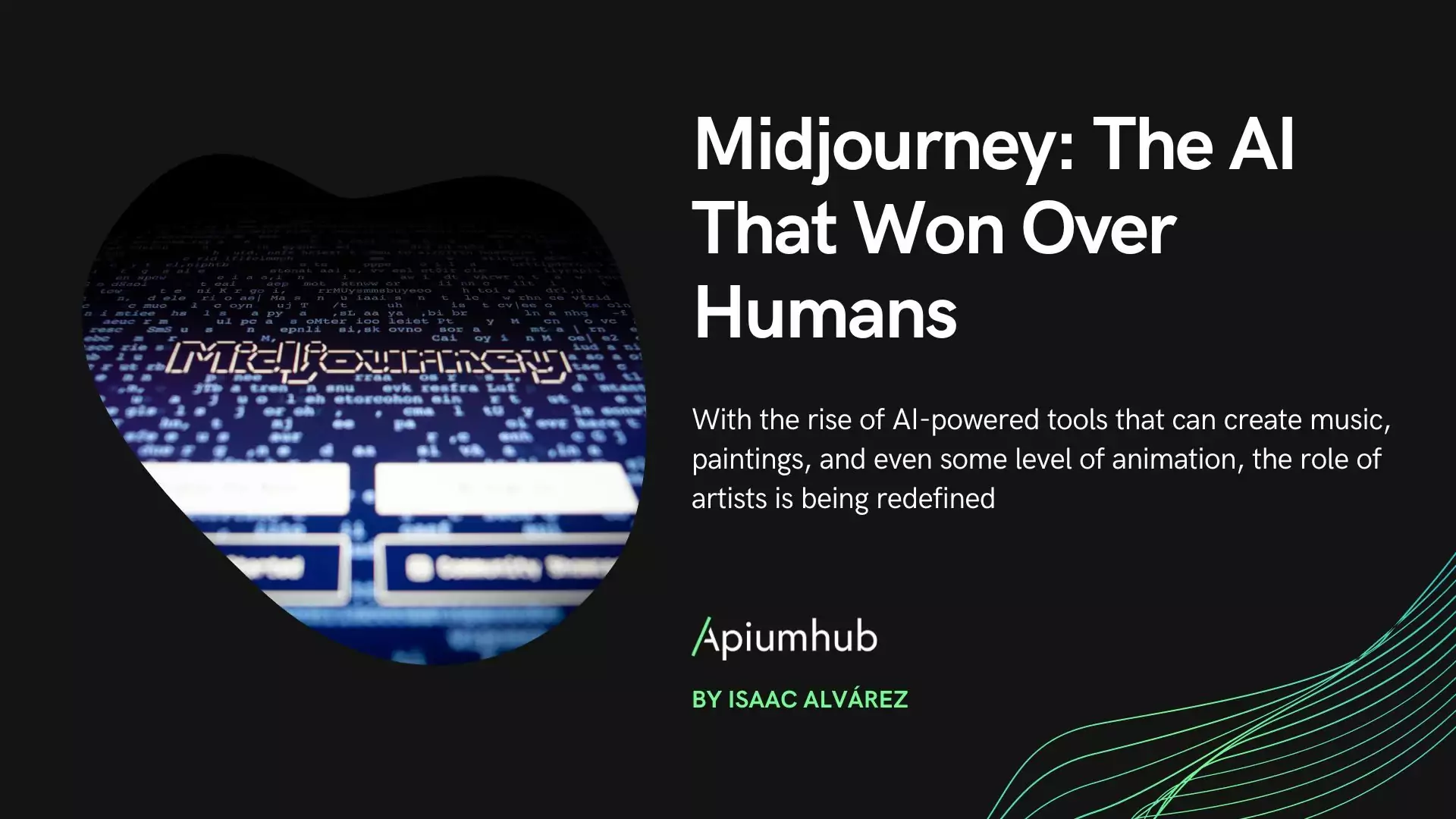
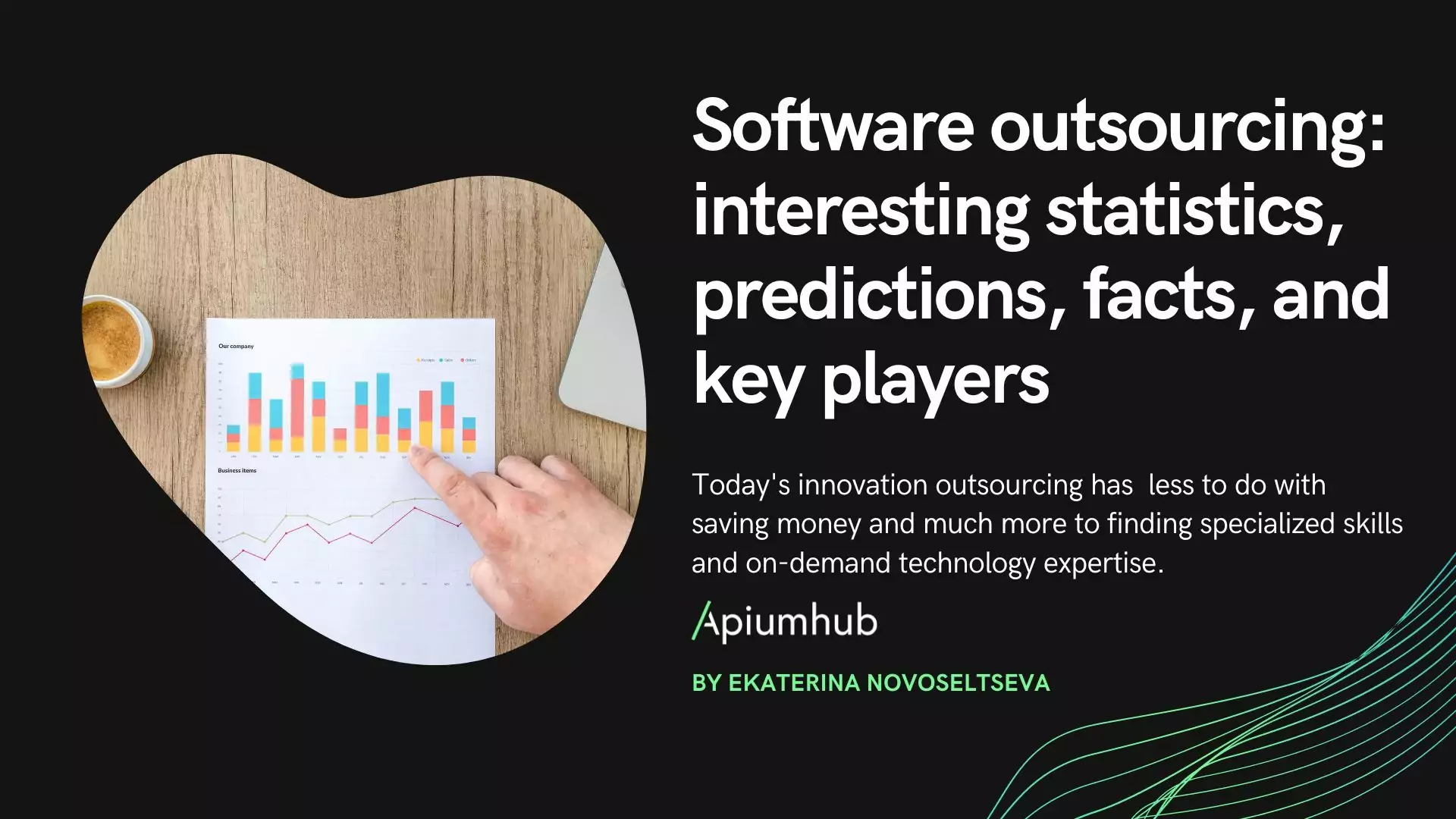
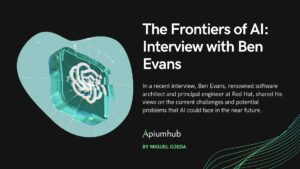




One Comment
M K Saravanan
I do not see a “Web browsing” option in that menu (under beta features). Internet is not working for me even though I am a paid subscriber of chatGPT.