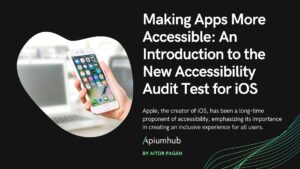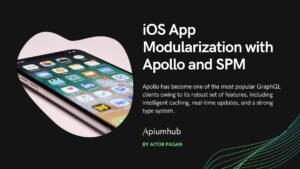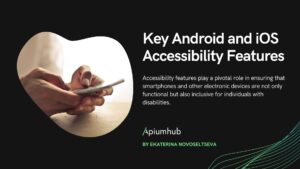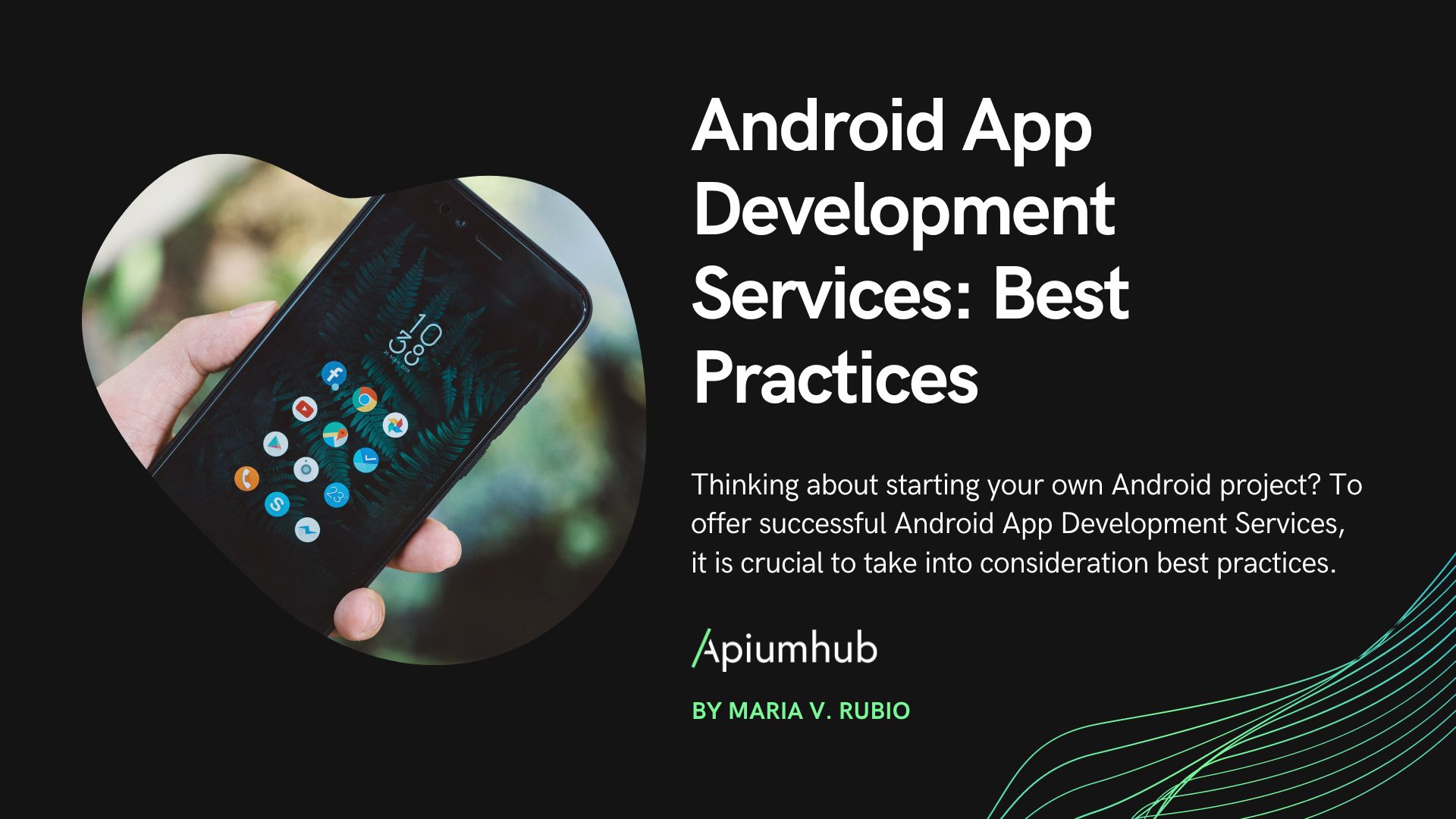Table of Contents
The advent of SwiftUI has been a revolution in the world of iOS development, simplifying UI creation with its declarative syntax and powerful features. The introduction of ScrollTargetBehavior in SwiftUI is another leap forward, promising to further streamline the development of sophisticated and user-friendly interfaces. This article delves into the nuances of this new feature, exploring how it enhances the development experience and opens up new possibilities in UI design.
The Essence of ScrollTargetBehavior
ScrollTargetBehavior marks a significant enhancement in the way developers can handle scrolling in SwiftUI. It’s not just a new tool; it’s a paradigm shift in creating fluid, intuitive scrollable interfaces. This feature lets developers define how a view behaves when a user scrolls to a specific target within a ScrollView. It’s akin to having a precision tool where you once only had a hammer. Unfortunately, it’s only available from iOS 17.
Key Benefits
- Precise Scroll Control: Developers can now dictate the position of a scrolled-to item within a ScrollView. Whether you want an item to land at the center, leading, or trailing edge, it’s all possible with a simple modifier.
- Enhanced User Experience: Smooth and predictable scrolling behaviors are crucial for user satisfaction. With
ScrollTargetBehavior, achieving this level of refinement is more accessible, leading to interfaces that feel more responsive and natural. - Customizable Interactions: Depending on the context of your app, you might need different scrolling behaviors. This new feature affords the flexibility to tailor these behaviors to the specific needs of your application, enhancing both functionality and aesthetics.
- Simplified Codebase: Implementing complex scrolling logic used to require verbose and intricate code.
ScrollTargetBehaviorreduces this complexity, allowing for cleaner, more maintainable code.
Real-World Applications
The implications of ScrollTargetBehavior are vast and varied. Here’s a glimpse into what it enables:
Creating Intuitive Galleries and Carousels
Imagine a photo gallery or a product carousel. With ScrollTargetBehavior, developers can ensure that as users swipe through items, each new selection smoothly centers itself on the screen, creating an elegant and seamless browsing experience.
Crafting Educational Content and Tutorials
For apps that offer educational content or step-by-step tutorials, guiding users through material becomes more intuitive. Developers can program the ScrollView to bring focus to each new piece of content in a way that feels organic and deliberate.
Enhancing Navigation in Data-Heavy Apps
In applications where data presentation is key, such as financial dashboards or reporting tools, ScrollTargetBehavior can be used to navigate swiftly to specific data points or sections, making the exploration of complex information more user-friendly.

Implementing a UIPageViewController in SwiftUI
Let us share a custom approach to use this new feature to implement something like our well-known UIPageViewController from UIKit.
PagedIndexViewModifier is a SwiftUI view modifier that allows for creating a paged scroll view, where the content is divided into discrete pages, and the current page index is updated as the user scrolls. Here’s a step-by-step breakdown of implementing this modifier:
Step 1: Define the View Modifier Structure
Start by defining a PagedIndexViewModifier structure that conforms to the ViewModifier protocol.
struct PagedIndexViewModifier: ViewModifier {
@Binding var index: Int
@State private var offset: CGPoint = .zero
...
}@Binding var index: This binding allows the modifier to update the current page index.@State private var offset: This state variable tracks the current scroll offset.
Step 2: Implement the Body
The body of the ViewModifier is where the scrolling behavior is defined.
func body(content: Content) -> some View {
GeometryReader { contentProxy in
...
}
}- Use a
GeometryReaderto measure the size of the content.
Step 3: Configure the ScrollView
Inside the body, set up a ScrollView and a LazyVStack for your content. Giving your content a full width and a full height
ScrollView {
LazyVStack(spacing: 0) {
content
.frame(width: contentProxy.size.width,
height: contentProxy.size.height)
}
...
}- This creates a vertical scroll view with the content stretched to the full width and height of its container.
Step 4: Track Scroll Offset
Use a GeometryReader within the LazyVStack to track the scroll offset.
.background(GeometryReader { geometry in
Color.clear
.preference(key: ScrollOffsetPreferenceKey.self,
value: geometry.frame(in: .named("scroll")).origin)
})- This invisible background reads the scroll offset and provides it to the enclosing view using a custom
PreferenceKey.
Step 5: Update the Current Index
React to changes in the scroll offset to update the current page index.
.onPreferenceChange(ScrollOffsetPreferenceKey.self) { value in
self.offset = value
changeIndexIfNeeded(with: value, contentSize: contentProxy.size)
}- This callback updates the
offsetand callschangeIndexIfNeededto calculate the new page index.
Step 6: Implement Index Change Logic
Define changeIndexIfNeeded to update the index state based on the current scroll position.
private func changeIndexIfNeeded(with scrollValue: CGPoint, contentSize: CGSize) {
let yPoint = Double(scrollValue.y)
if yPoint == 0 && index == 0 { return }
let height = contentSize.height
guard yPoint.truncatingRemainder(dividingBy: height) == 0 else { return }
let currentIndex = index
let expectedIndex = Int(abs(yPoint / (height)))
if expectedIndex == currentIndex { return }
index = expectedIndex
}- This function computes the current page index from the scroll offset and updates the
indexbinding.
Step 7: Handle Index Changes
Embed your LazyVStack to use onChange to scroll to the new index when it changes.
LazyVStack {
ScrollViewReader { svReaderProxy in
...
.onChange(of: index) { oldValue, newValue in
guard oldValue != newValue else { return }
svReaderProxy.scrollTo(newValue)
}
}- This ensures that when the index is updated externally, the scroll view scrolls to the correct page.
Step 8: Create the Extension
Extend View to use the modifier more conveniently.
extension View {
func indexedPageView(_ index: Binding<Int>) -> some View {
modifier(PagedIndexViewModifier(index: index))
}
}- This allows any
Viewto easily adopt the paged scrolling behavior.
Step 9: Define the Preference Key
Finally, define the ScrollOffsetPreferenceKey to pass the scroll offset via preferences.
fileprivate struct ScrollOffsetPreferenceKey: PreferenceKey {
static var defaultValue: CGPoint = .zero
static func reduce(value: inout CGPoint, nextValue: () -> CGPoint) { }
}- This preference key acts as a communication channel between the scroll view and the view modifier.
Making it work
To see an example of how to use it let’s share an example code of 10 Hello World pages displaying each index.
struct ContentView: View {
@State var index: Int = 0
var body: some View {
VStack {
ForEach(1...10, id: \.self) { index in
VStack {
Image(systemName: "globe")
.imageScale(.large)
.foregroundStyle(.tint)
Text("Hello, world! \(index)")
}.id(index)
}
.indexedPageView($index)
}
.ignoresSafeArea()
}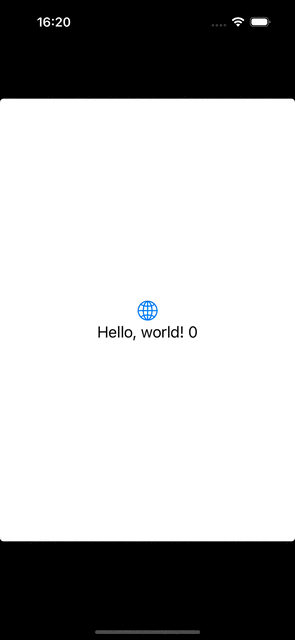
With these steps, you can now create a paged scrolling experience in your SwiftUI applications, complete with lazy loading and index tracking. The PagedIndexViewModifier makes it easy to add this functionality to any scrollable view, enhancing both the aesthetic appeal and user experience of your app.
In case you needed a horizontal scroll, you could add a Binding value to set the ScrollView horizontal axis and a LazyHStack instead. So you could change your layout easily.
To access the complete file with detailed implementation, you can visit the following GitHub link: Complete Swift File on GitHub. Here, you will find the full source code, ready for review and use in your projects.
Conclusion
SwiftUI’s ScrollTargetBehavior is more than just an incremental update; it’s a testament to SwiftUI’s growing capabilities in delivering advanced UI solutions. For developers, it simplifies the creation of complex, interactive, and intuitive interfaces. For users, it elevates the experience of interacting with apps, making them more engaging and easier to navigate. As SwiftUI continues to evolve, features like ScrollTargetBehavior solidify its position as a powerful framework for modern iOS development, empowering developers to create better apps with less effort.
References
To further explore the functionalities and applications of SwiftUI’s ScrollTargetBehavior, and to stay updated with the latest developments and best practices in SwiftUI, the following resources are invaluable:
1. SwiftUI Documentation by Apple:
- ScrollTargetBehavior Overview: Delve into the official Apple documentation for an in-depth understanding of ScrollTargetBehavior in SwiftUI.
2. SwiftUI Tutorials:
- Apple’s SwiftUI Tutorials: A comprehensive guide to getting started with SwiftUI, offering a range of tutorials from basic to advanced topics.
3. WWDC Sessions on SwiftUI:
- Apple WWDC Videos: Watch sessions from Apple’s Worldwide Developers Conference, where Apple engineers introduce new features and provide insights on SwiftUI.
Author
-

Aitor is an enthusiastic iOS Engineer eager to contribute to team success through hard work, attention to detail and excellent organizational skills. Clear understanding of iOS Platforms and Clean Code Principles and training in Team Management. Motivated to learn, grow and excel in Software Engineering.
View all posts
More to Explore