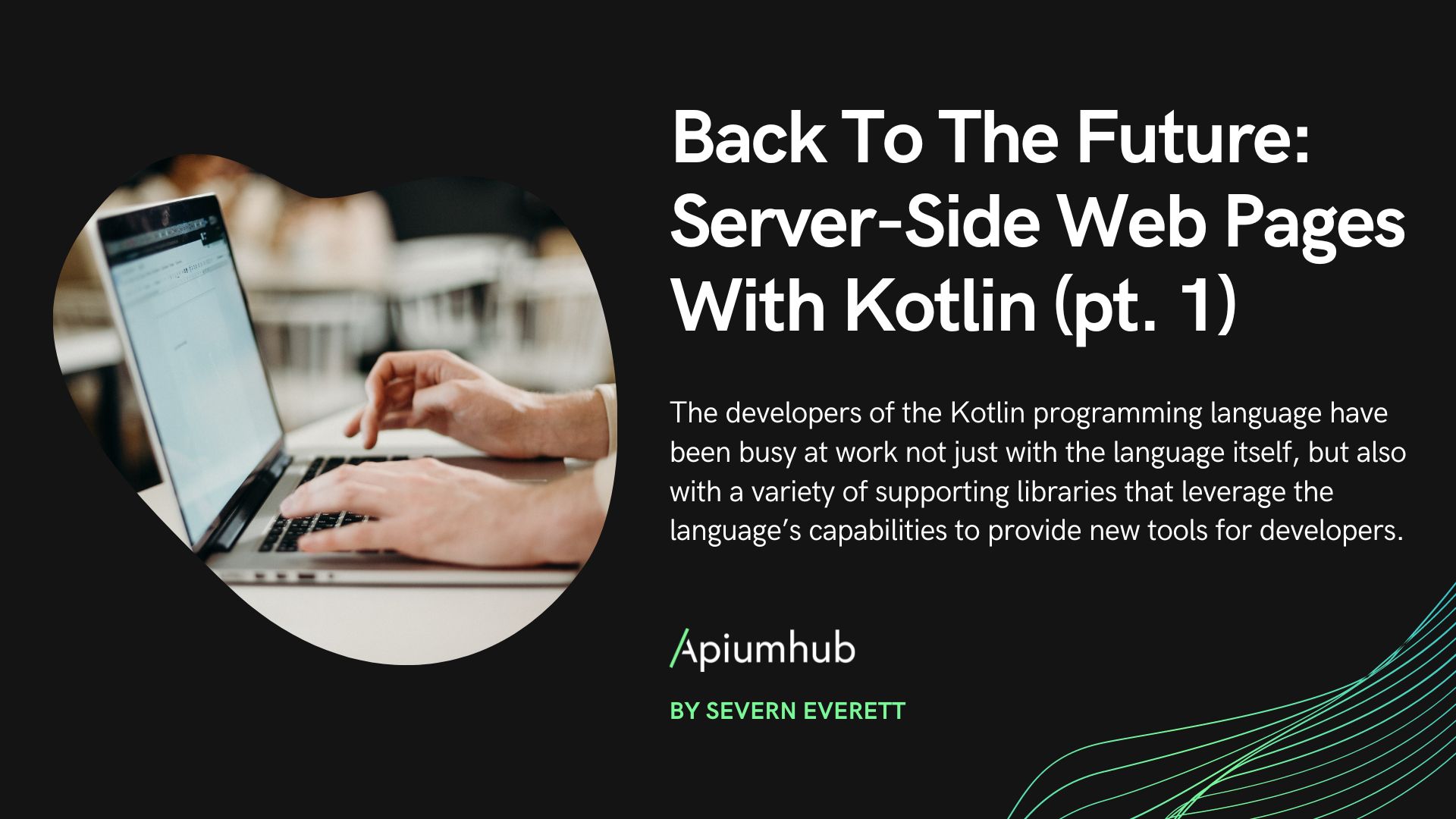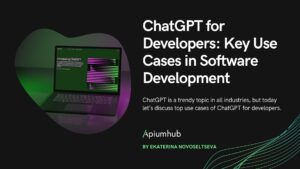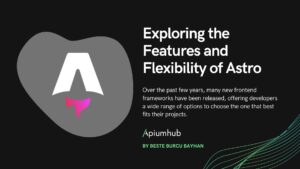Table of Contents
Blazor is a shiny new and competent web framework from Microsoft that helps one create web applications that are interactive and are developed with the AID of C# and .NET rather than JavaScript.
This exciting development has paved the way for a whole new vista in the realm of .NET capability to work as multimedia documents, whereas it offers one solution for client-side and server-side Web development.
Blazor offers two hosting models: Notable sub-programs, which are distinguished based on the approach used, include Blazor Server and Blazor WebAssembly (Blazor WASM). Both models afford specific benefits when it comes to creating enterprise applications that are scalable, fault-tolerant, and relatively easy to maintain.
In this article, the topic of discussion will be presented in depth, from the features and advantages of Blazor, the architecture of this framework, to using it in practice. Further, the ideas of Blazor vs React, and Blazor vs Angular will also be not only introduced but compared to assist developers and organizations in making the proper selection of which framework will be best for them.
What is Blazor?
Blazor is an ASP .NET Core sibling that combines “Browser” and “Razor”. It uses the binary instruction format for a stack-based virtual machine called WebAssembly to execute .NET code in-browser. Blazor offers two types of hosting models: Blazor Server and Blazor WebAssembly (Blazor WASM).
- Blazor Server: The application is executed on the server side, but SignalR is used to establish a persistent connection with the client.
- Blazor WebAssembly (WASM): In this mode, applications are directly run in browsers via WebAssembly giving a true client-side experience.
Why Choose Blazor for Enterprise Applications?
- Unified Development Platform:
- Single Language: Blazor developers have the option of relying on C# language to design an application not only on the server side but also on the client side which makes it simpler to create and reduces the need for multiple languages (such as front-end JavaScript and back-end C# ).
- .NET Ecosystem: By making use of existing libraries, tools, and frameworks via the .NET ecosystem, developers can save time during the development process and be more productive.
- Component-Based Architecture:
- Reusability: The component-based architecture of Blazor encourages reusability and modularity. Components can be shared easily with other parts of the same application or across different projects.
- Maintainability: Because UIs are encapsulated by components in addition to logic, Blazor applications can be more easily maintained and extended.
- Performance:
- Blazor WebAssembly provides a great performance by running .NET code on browsers using WebAssembly which is one of the best options when it comes to high interactivity offline-capable applications. Another alternative is Blazor Server with faster load times and uses minimal server resources because the application logic stays on the server while sending UI updates through SignalR. It is ideal for real-time updates on data, including live data feeds and server-side processing.
- Productivity and Tools:
- Integrated Development Environment (IDE): Blazor integrates seamlessly with Visual Studio, providing a powerful and familiar development environment with features like IntelliSense, debugging, and project templates.
- Razor Syntax: Uses Razor syntax for defining UI components, which combines HTML markup with C# code, making it intuitive for developers already familiar with ASP.NET MVC or Razor Pages.
Architectural Considerations
- Hosting Model Choice:
- Blazor Server: Ideal for complex server-side operations, actual-time statistics updates, and scenarios where management of the patron surroundings is important. However, it is predicated on non-stop community connectivity and may face scalability challenges due to server aid barriers.
- Blazor WebAssembly: Suitable for programs with high connectivity, offline talents, or in which patron-facet common sense needs to be eliminated from the server Initial load instances may be long but offer exceptional overall performance as soon as mounted.
- State Management:
- Managing state in Blazor can be done using various techniques, consisting of cascading parameters, dependency injection, or third-party state management libraries which includes Fluxor. Effective state management is crucial to preserve performance work and ensure a consistent user experience.
- Security:
- Blazor Server inherently has a greater secure model because the application logic runs on the server. For Blazor WebAssembly, securing API endpoints and handling authentication tokens are critical to defend against patron-side vulnerabilities.
- Both models aid integration with ASP.NET Core Identity for authentication and authorization and provide a sturdy safety framework for enterprise applications.
- Scalability:
- Blazor Server: Scaling calls for careful planning, as each connected client continues an ongoing connection to the server. Techniques inclusive of the SignalR backplane and Azure SignalR Service can help cope with scalability.
- Blazor WebAssembly: By default, it’s excellent on the client side, but the backend API and services must be designed to handle excessive load and concurrent requests.
Hosting Models
Blazor Server
In Blazor Server, the application runs on the server. When a user interacts with the application, events are sent to the server, and processed, and the resulting UI updates are sent back to the client. This is facilitated by SignalR, which maintains a persistent connection between the client and server.
- Pros:
- Quick startup – The server boots up fast since only minimal data needs to be sent to the client.
- These are common resources and functionalities servers offer for users to access them.
- Simple security model because the code is from the server
- Cons:
- Need a consistent connection to the server.
- Because server-side processing may be needed, scalability is a concern.
Blazor WebAssembly
Blazor WASM runs the application entirely in the browser. The .NET runtime is downloaded along with the application, and the code executes client-side.
- Pros:
- True client-side execution, enabling offline capabilities.
- Reduced server load and potentially better scalability.
- Lower latency for user interactions.
- Cons:
- Larger initial download size compared to Blazor Server.
- Limited access to server resources unless APIs are used.
Blazor Lifecycle
The entire Blazor lifecycle covers what happens from startup to shutdown of a Blazor application. This understanding of the Blazor lifecycle is important so that you can monitor content, monitor conditions, and ensure that your app is working properly. The whole thing starts when your browser loads the first HTML and JavaScript that the Blazor runtime also runs. If you are using Blazor WebAssembly, this means downloading the .NET runtime and app DLLs on the client side. Once everything is installed, the framework app launches and starts rendering the root components.
In the configuration phase, we configure services and create a dependency injection container. In a Blazor WebAssembly application, you will typically find the configuration code, including the Main method, in the Program.cs file. The Startup class of Blazor Server controls the configuration. Once the application is up and running, Blazor handles user interaction and component rendering efficiently. Blazor Server applications use SignalR for real-time communication between clients and servers. The application lifecycle consists of various states such as initialization, versioning, and removal, allowing developers to tap into these stages to execute custom logic. Blazor lifecycle logic is important to optimize performance, manage resources, ensure change that is simple and data-efficient, and provide an enhanced user experience.
Blazor Component Lifecycle
The Blazor component lifecycle is a series of events and method calls that happen from when a component is created to when it is disposed of. In Blazor, each component follows a specific lifecycle, giving developers various opportunities to add their custom logic at different stages. The main lifecycle methods include OnInitialized, OnParametersSet, OnAfterRender, and Dispose.
OnInitialized: This method is called once when the component is first initialized. It is used for initializing the component state and performing any startup logic that doesn’t depend on the component’s parameters.
protected override void OnInitialized()
{
// Initialization logic here
}
OnParametersSet: This method is invoked each time the component’s parameters are set. It is useful for handling logic that depends on the parameters passed to the component.
protected override void OnParametersSet()
{
// Parameter handling logic here
}OnAfterRender: This method is called after the component has finished rendering. It is useful for performing post-rendering logic, such as interacting with JavaScript libraries or updating the UI based on the DOM state.
protected override void OnAfterRender(bool firstRender)
{
if (firstRender)
{
// Logic to run after the first render
}
}Dispose: This method is called when the component is removed from the UI. It is used to clean up resources, unsubscribe from events, and perform other disposal logic.
public void Dispose()
{
// Cleanup logic here
}
By being aware of the implementation of the component lifecycle, such things as state, rendering performance, and interactions with other systems can be well managed by the developers. Appropriate utilization of these lifecycle methods helps guarantee that components behave predictably, resources are controlled effectively, and the application runs at its best.
Setting Up a Blazor Application
Prerequisites
To get started with Blazor, you need the following:
- .NET SDK (5.0 or later)
- Visual Studio 2019 (16.8 or later) or Visual Studio Code
Creating a Blazor Server Application
- Open Visual Studio and create a new project.
- Select Blazor App and click Next.
- Configure your project name and location, then click Create.
- Choose the Blazor Server App template and click Create.
Creating a Blazor WebAssembly Application
- Open Visual Studio and create a new project.
- Select Blazor App and click Next.
- Configure your project name and location, then click Create.
- Choose the Blazor WebAssembly App template and click Create.
Understanding Blazor Components
Blazor applications are created using components as a fundamental part of the building block approach. In Blazor, a component is a useful small and stand-alone UI fragment that can be defined in a .razor file. These components can also have HTML, if conditions, and other embedded components within these. As a result, it is possible to express more complex and sophisticated user interactions using these building blocks.
Here is a simple example of a Blazor component:
@page "/counter"
<h3>Counter</h3>
<p>Current count: @currentCount</p>
<button @onclick="IncrementCount">Click me</button>
@code {
private int currentCount = 0;
private void IncrementCount()
{
currentCount++;
}
}
In this example:
- @page directive specifies the URL routing.
- HTML markup defines the UI.
- @code block contains the C# code for the component logic.
Data Binding
Blazor supports one-way and two-way data binding.
- One-way Binding: Bind a component property to a UI element.
<p>@message</p>
@code {
private string message = "Hello, Blazor!";
}
- Two-way Binding: Bind a property to an input element.
<input @bind="name" />
<p>You entered: @name</p>
@code {
private string name = "";
}
Event Handling
Blazor makes it easy to handle events, such as button clicks.
<button @onclick="OnClick">Click me</button>
@code {
private void OnClick()
{
// Event handling logic
}
}
You can also pass event arguments:
<input type="text" @oninput="OnInput" />
@code {
private void OnInput(ChangeEventArgs e)
{
string value = e.Value.ToString();
// Handle input change
}
}Dependency Injection
Blazor supports dependency injection (DI) like ASP.NET Core. You can inject services into components using the @inject directive.
- Register a service in Startup.cs:
public void ConfigureServices(IServiceCollection services)
{
services.AddSingleton<MyService>();
}
2. Inject the service in a component:
@inject MyService myService
<p>Service Message: @myService.GetMessage()</p>
Routing
Blazor provides a robust routing system to navigate between components.
- Define a route using the @page directive in the component:
@page "/about"
<h3>About</h3>
- Configure routes in App.razor:
<Router AppAssembly="@typeof(Program).Assembly">
<Found Context="routeData">
<RouteView RouteData="@routeData" DefaultLayout="@typeof(MainLayout)" />
</Found>
<NotFound>
<LayoutView Layout="@typeof(MainLayout)">
<p>Sorry, there's nothing at this address.</p>
</LayoutView>
</NotFound>
</Router>Forms and Validation
Blazor provides built-in support for forms and validation using EditForm, DataAnnotationsValidator, and ValidationSummary.
- Create a model with validation attributes:
public class UserModel
{
[Required]
[StringLength(100, MinimumLength = 3)]
public string Name { get; set; }
}
2. Use the model in a form:
<EditForm Model="@user" OnValidSubmit="HandleValidSubmit">
<DataAnnotationsValidator />
<ValidationSummary />
<InputText id="name" @bind-Value="user.Name" />
<button type="submit">Submit</button>
</EditForm>
@code {
private UserModel user = new UserModel();
private void HandleValidSubmit()
{
// Form submission logic
}
}
Authentication and Authorization
Blazor supports authentication and authorization to protect routes and components.
- Configure authentication in Startup.cs:
public void ConfigureServices(IServiceCollection services)
{
services.AddAuthentication(options =>
{
options.DefaultScheme = "Cookies";
}).AddCookie("Cookies");
}
public void Configure(IApplicationBuilder app, IHostingEnvironment env)
{
app.UseAuthentication();
app.UseAuthorization();
}
2. Protect routes using theAuthorizeViewcomponent:
<AuthorizeView>
<Authorized>
<p>You're logged in!</p>
</Authorized>
<NotAuthorized>
<p>You are not authorized to view this content.</p>
</NotAuthorized>
</AuthorizeView>
3. Protect pages using the[Authorize]attribute:
@page "/secure"
@attribute [Authorize]
<h3>Secure Page</h3>
Debugging and Testing
Blazor supports debugging in both Blazor Server and Blazor WASM applications using Visual Studio. You can set breakpoints, inspect variables, and step through the code.
- Debugging Blazor Server:
- Set breakpoints in the server-side code.
- Run the application and attach the debugger.
- Debugging Blazor WASM:
- Set breakpoints in the client-side code.
- Use browser developer tools to inspect and debug WebAssembly code.
Blazor vs React
Language and Ecosystem
- Blazor: It has adopted C# and currently it is dependent on WebAssembly for rendering user interfaces .NET, which is beneficial to developers already used to the use of .NET. It helps you reuse code on one side of a service for the other side to use; a key to creating server and other client apps.
- React: React allows you to write in JavaScript or TypeScript. It is an open-source software that has a large community that supports it with many libraries and tools to work with this system.
Performance
- Blazor: They can take more time to start because before anything could be done, the NET software needed to be acquired through downloading. Although they get started in slow motion, they can move very fast once they start. Blazor apps that run on-server when launched load faster, but they never stop communicating with the server.
- React: React apps are usually faster in booting and updating uniquely as they rely on a Virtual DOM. This is particularly good for highly dynamic interfaces, which can be easily depicted by the react framework.
Development Experience
- Blazor: Offers a consistent development process using .NET tools and libraries. Blazor supports full-stack development using C#, making it easy to blend with existing .NET applications.
- React: React improves the development process with a wide range of libraries, including Redux for managing state and React Router for handling routes. The React community is big and supportive, offering lots of help and materials.
Learning Curve
- Blazor: Easier to learn for developers with a .NET background. The transition to Blazor is smooth for those familiar with C# and ASP.NET.
- React: May have a steeper learning curve for developers new to JavaScript or front-end development. However, the component-based architecture is intuitive and easy to grasp once familiar with the basics.
Blazor vs Angular
Language and Ecosystem
- Blazor: Programming languages used for C# and .NET across the clusters, thus preventing inconsistencies in the way different portions of a program were written as the developers coded from .NET developers. The .NET ecosystem is vast in its offering; numerous libraries and tools can address various application requirements.
- Angular: Uses TypeScript that results in strong typing, better code comprehensiveness, and fewer bugs. With regards to utility tools, such as routing, forms, and HTTP clients, Angular also has first-party solutions and thus does not require any additional libraries.
Performance
- Blazor: With Blazor WASM there can be overhead to the first page initialization, but subsequent user interactions are snappy. Blazor Server applications rely on server round-trips, which can incorporate latency, but give much better first-in first-load [page].
- Angular: The use of Ahead-of-Time (AOT) compilation is encouraged in Angular applications because it enhances app efficiency through compilation during build. Agular’s change detection and optimization techniques ensure high performance for complex applications.
Development Experience
- Blazor: Connects into a nice synergy with the .NET. For example, Web-Based, RIA, and Mobile applications are developed using the help of NET tools like Visual Studio. Blazor’s integration with .NET APIs and libraries enables the easier creation of complex applications.
- Angular: Provides an extensive CLI (Command Line Interface) with numerous commands that provide very basic structural templates, builds, and testing functionality. This major strength of Agular’s tooling is that is made for the large-scale application.
Learning Curve
- Blazor: Even more of the same is available for .Net developers as they seem to be developed using similar languages and tools. Some other .NET developers seem to recognize that Blazor is a lot like others. Through the operational application of NET technologies, the learning curve is damped.
- Angular: This is more past-oriented as compared to the framework version due to its broader coverage and use of TypeScript. Nonetheless, Angular has a well-structured documentation system, which can help learn all about the framework.
Conclusion
Blazor is a highly transformed and developed framework to deliver the full potential of the .NET to web development. Its component-based structure along with the language C# and .NET throughout the stack also makes it a rather attractive solution.
Blazor vs React vs Angular: Highlights for a Choice
• One cannot fail to conclude that Blazor will be a perfect fit for such corporations and developers who spend lots of their time in the .NET ecosystem; At present, the use of the same language for full-stack development is possible, which would intuitively contribute positively to productivity and maintenance. Blazor also works well for applications that require heavy interop with the existing .NET backend services.
• For developers who are in search of a well-architecture and efficient library for rendering the User Interface, React can be an optimal option to go for. Strong community support and a vast ecosystem make React well-equipped to serve as a reliable foundation for more complex and flexibly structured applications. One of the major strengths of React is that is based on the concept of components as its applications are divided into small, reusable parts that can be easily integrated with a wide variety of different libraries and tools.
• Angular is ideal for developers or a team that wants a framework with a set of standards and practices erected in a sort of “walled garden”. Angular has a strongly typed approach possible with TypeScript and has out-of-the-box solutions and a great CLI which makes it right for building applications for large enterprises. The rigid architecture the tool offers along with the extensive documentation makes Angular perform well among teams that value and convenient use of the best practices across projects.
In conclusion, the principle of decision-making between Blazor, React, and Angular rests on the project requirements, the caliber of the team, and what is already in their possession. All three have advantages that might be good enough to consider for your project, concerning that the field of web development has been rapidly changing during the last couple of years.
Author
-

I am a Computer Engineer by training, with more than 20 years of experience working in the IT sector, specifically in the entire life cycle of a software, acquired in national and multinational companies, from different sectors.
View all posts