Table of Contents
A lot of times, while developing mobile applications we realize that we have to solve the same problem time and time again. The solution to this issue is to extract the solution from a library so it can be reused in other projects.
When we do this in an Android project we’re faced with a choice: creating an Android library or a Java/Kotlin one.
If our solution depends on an Android framework, graphic resources or AndroidX libraries, then we’ll choose an Android one. If, on the other hand, we don’t depend on any of these things, we can create a library for all the JVM that we’ll be able to reuse on other projects, like desktop applications or even backends.
Publishing multi-module Android libraries
But, what do we do if our solution can be implemented without dependencies to Google’s ecosystem, but having them would ease its implementation in Android?
We can find various solutions to this issue:
- If we don’t see any chance of it being used outside of Android, we can keep a single version of the library.
- We can create two different library projects: one for the JVM and the other for Android. This would force us to duplicate a lot of code, though.
- We can have two library projects but, this time, make the Android library depend on the JVM one. This way, the library will only have the code that facilitates its mobile implementation without duplicating what’s on the Java/Kotlin library. The problem with this approach is that it’ll force us to two different repositories for a code that’s strongly related: changes to the JVM library’s API will probably affect Android’s implementation and API.
- Having a single, multi-module project and publishing each module separately. This way, we have all the benefits of the last option plus now we also can, for example, use AndroidStudio’s refactor tools to make some changes to the API without breaking any of the libraries.
In this article we’ll focus on the last point, publishing multi-module Android libraries. Especially on how to set Gradle up so we can publish our own modules in a comfortable way and without the need to duplicate the publication’s logic.
The project’s module structure will be as follows:
- sample: Android application that shows how to use and test our library
- core: Kotlin/JVM core with our library’s core, with all the possible functionality without dependencies to Android’s framework
- android: Kotlin/Android library with the extensions or APIs available only in Android
- test: test API that facilitates test writing when our library is in use
Our goal is to publish our many modules as: “com.group:mylibrary-module:1.0.0”
So we can have a consistent naming system with all published libraries in the archive ‘settings.gradle’ we’ll add this line on the top:
rootProject.name = "mylibrary"
The setup of the different modules is the usual for each of them. We need to take into account that when we develop a test API Junit’s dependencies go from testImplementation to implementation since the code’s implementation might need assertions, for example.
We don’t want to duplicate the publication setup in each of the modules, so we’ll do it in the project’s ‘build.gradle’.
For a first configuration and so we can check that what we’re doing works, first we’ll publish the libraries on the local maven repository of our machine. To that end, we’ll add the next plugin to our gradle script:
plugins {
id "maven-publish"
}This plugin will facilitate the management of the libraries’ publication and configuration. In the ‘allprojects’ section we can add the libraries’ group and version. Ideally, all versions should be updated at the same time, since both the test and android module depend on the core. This also avoids confusion among library users since a single version number is enough.
allprojects {
group = "com.group"
version = "1.0.0"
repositories {
google()
jcenter()
}
}Now, we’ll create a new block in the script to setup the modules’ publication. Since we don’t want to publish the entire project but each of the modules, we’ll use the ‘subprojects’ block. The block’s first line will be:
apply plugin: "maven-publish"This will apply the plugin that we’ve added to the project in every submodule without the need to individually edit its files one by one.
Next, we’ll add the basic setup:
publishing {
publications {
maven(MavenPublication) {
artifactId = "$rootProject.name-$project.name"
}
}
}If we now run the gradle task: ‘publishToMavenLocal’ we’ll see that in the local repository (usually located at “$USER/.m2/repository”) 4 new directories have been added to com/group/: mylibrary-core, mylibrary-test, mylibrary-android, mylibrary-sample.
We can see the first problem here, we don’t want to publish our test application, it’s in the repository as an example or to run tests, and it mustn’t be published. If we enter the repository, we’ll see two extra problems: the .pom files don’t include the modules’ dependencies and neither the .jar nor the .aar files are being included.
To solve these issues we’ll have to modify the publishing block to take these into account.
First things first, let’s avoid the publication of the android applications included in the project. This happens because the ‘publishToMavenLocal’ task searches all the modules that define a publishing block, and publish it. Since we don’t want to duplicate the configuration in all the modules, we’ll have to prevent this particular module from being published.
To that end we’ll need some way to identify the module. The name would be an option, since we know how the module’s called, but this would force us to change the configuration once/if we change its name or add a different example. But since what we really want to do is to exclude the Android applications and leave the library modules, what we’ll do is to identify which modules are applications, and to that end we’ll define the ‘publishing’ block. To know if a module is an application we’ll only need to check if it applies the com.android.application plugin in its gradle script:
afterEvaluate {
if (!plugins.hasPlugin("android")) {
publishing {
publications {
maven(MavenPublication) {
artifactId = "$rootProject.name-$project.name"
}
}
}
}
}We need the ‘afterEvaluate’ block since we want the plugins already applied to the project so we can check if it’s an application.
If we delete what was previously generated and we publish again, we can check how this time, mylibrary-sample hasn’t been published.
To solve the issue of the .jar files not being generated, as well as the .pom files’ dependencies, we can add the ‘from components.java’ line in the publication.
maven(MavenPublication) {
artifactId = "$rootProject.name-$project.name"
from components.java
}But if we try to synchronize the gradle files we’ll see it generates an error. This error happens because not all of our modules include the java component needed se we can use all components. We can, once again, add a conditional and use the component only when/if the plugin is defined:
if (plugins.hasPlugin("java")) {
from components.java
}If we synchronize now and locally publish, we’ll see that mylibrary-core and mylibrary-test now include all the respective .jar as well as their .pom dependencies…but mylibrary-android still lacks both things.
The issue here is that mylibrary-android is an Android library, and not a normal JVM library, so we’d need to manually set up how to export the .pom dependencies, how to generate an .aar file, etc… Thankfully, this is a common issue, and there’s a solution available.
For the publication of the Android library we’ll use digital.wup’s plugin: android-maven-publish plugin. We’ll add it to the script:
plugins {
id "maven-publish"
id "digital.wup.android-maven-publish" version "3.6.2"
}Then, we change the submodule and publication configuration to use it:
subprojects {
apply plugin: "maven-publish"
apply plugin: "digital.wup.android-maven-publish"
afterEvaluate {
if (!plugins.hasPlugin("android")) {
publishing {
publications {
maven(MavenPublication) {
artifactId = "$rootProject.name-$project.name"
if (plugins.hasPlugin("java")) {
from components.java
} else if (plugins.hasPlugin("android-library")) {
from components.android
}
}
}
}
}
}
}Once again, we’ll add a conditional that checks if the module has the “android-library” plugin applied so it can use components.android. And now, finally, if we synchronize and publish we can see that mylibrary-android contains the .aar file as well as the .pom dependencies.
Now that we’ve verified that the publication works as we want it to, we can add our remote repositories. For example, we can add a Snapshots repository so our development team can begin to use it without the need to wait for complete releases and so they can help us find errors before releasing public versions. To that end, we’ll add our configuration in the publishing block, below the publications:
repositories {
maven {
name 'NexusSNAPSHOT'
url snapshotsRepositoryUrl
credentials {
username = deployRepoUsername
password = deployRepoPassword
}
}
}It is recommended that we don’t upload neither the user nor the password to the repository, and instead we save them in the local.properties file. Now if we add the gradle task:
publishMavenPublicationToNexusSNAPSHOTRepository
Our modules will be uploaded to the repository as separated dependencies and the users will be able to use only the parts they need in their projects.
documentation, that the tasks to generate them must be defined inside the subprojects block, and that some of these artifacts might probably have dependencies with the java plugins or android.library. For example, this is how we can generate the .jar with the sources:
if (plugins.hasPlugin("java")) {
task jvmSourcesJar(type: Jar) {
archiveClassifier.set("sources")
from sourceSets.main.allSource
}
}
if (plugins.hasPlugin("android-library")) {
task androidSourcesJar(type: Jar) {
archiveClassifier.set("sources")
from android.sourceSets.main.java.srcDirs
}
}Author
-

Software engineer with over 6 years of experience working as an Android Developer. Passionate about clean architecture, clean code, and design patterns, pragmatism is used to find the best technical solution to deliver the best mobile app with maintainable, secure and valuable code and architecture. Able to lead small android teams and helps as Android Tech Lead.
View all posts
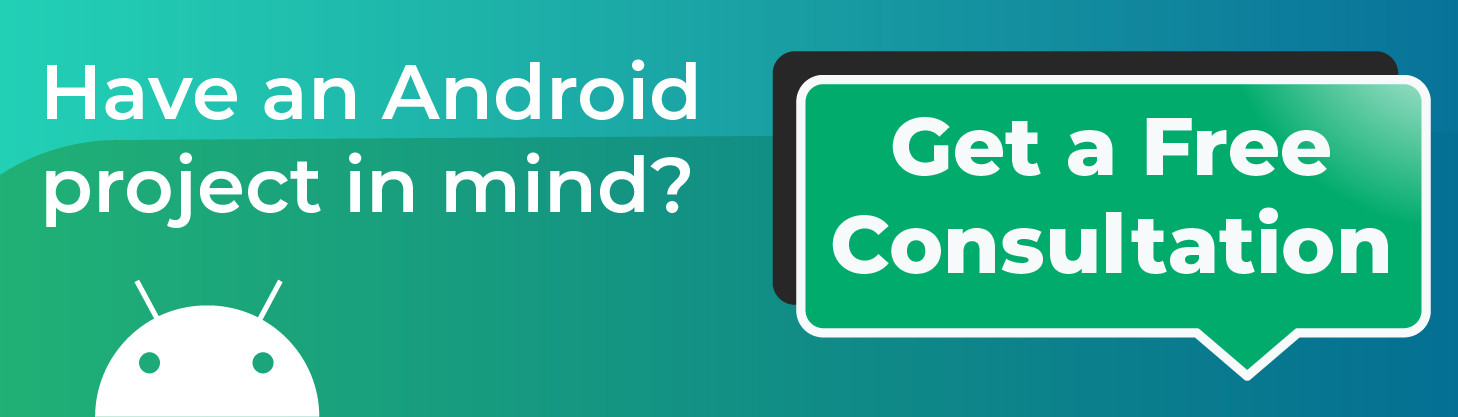
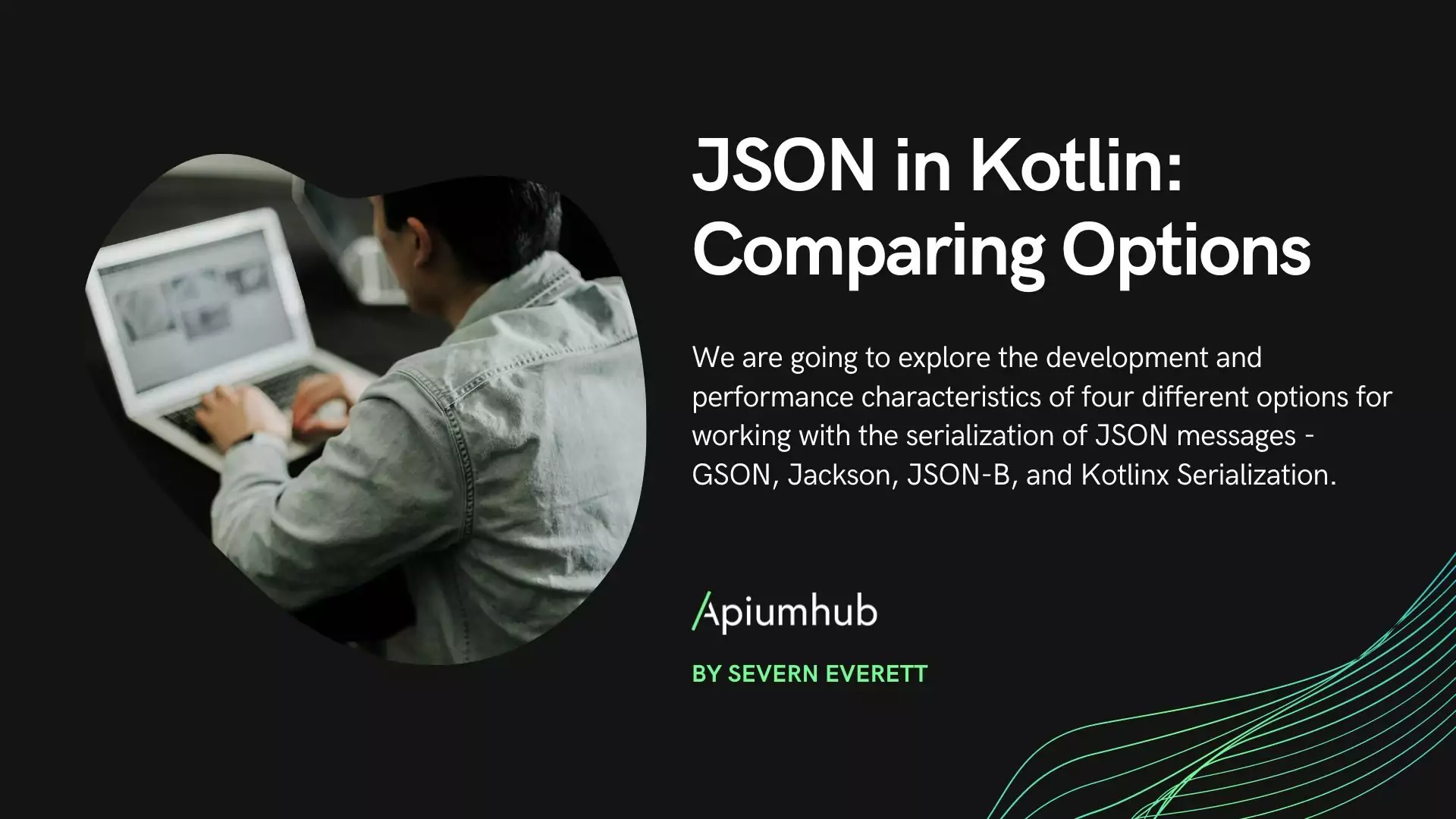

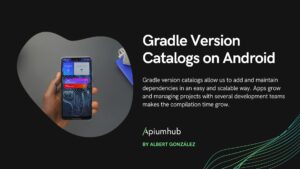

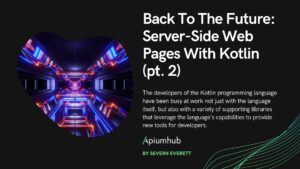
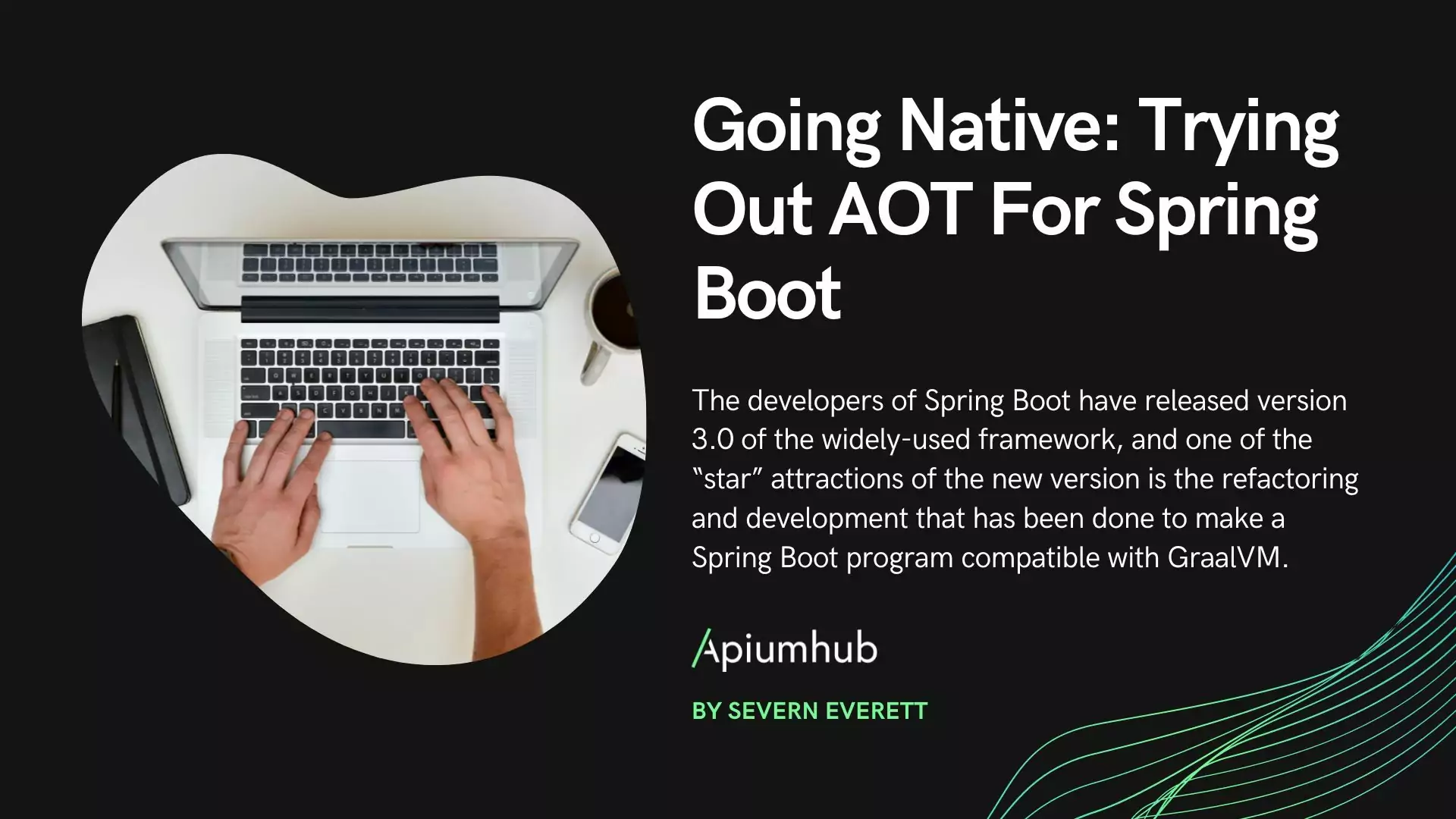






3 Comments
Publish a multi module Android library to Maven (GitHub Packages) - App Fiza
[…] thing first, all credits to Eric Martori for his post about Publishing Multi Module Android Libraries, so my post will be based on his work but with more details ( steps ) for newbies like me who […]
charmi
Thanks for this article, can we publish an individual lib module instead of publishing all together. My project structure will be
app
lib1
lib2
lib3
I want to publish only lib2 with new version , is it possible ? Pl suggest
Eric Martori
Hello,
You have two approaches:
– If you may publish other modules in the future, with gradle you can execute the publishing task only from that specific module. In AndroidStudio this is easily done with the lateral gradle panel. In your case project > lib2 > tasks > publishing > publishMavenPublicationToRepository
– If you are completely sure you only will publish one of the modules you can find a lot of resources online on how to do it. Following this article will probably being more work than it is actually required. A first step would be moving the publication code to the specific module’s build.gradle